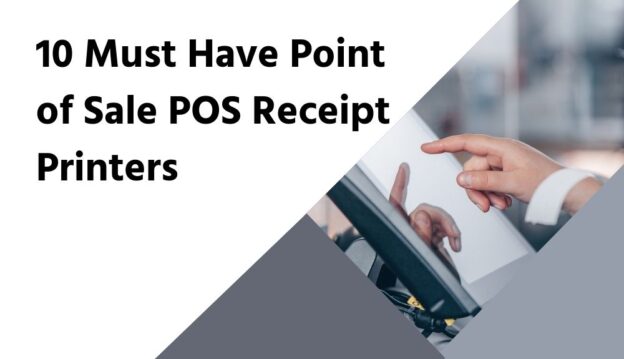Welcome to our blog on the 10 must-have Point of Sale (POS) receipt printers! If you’re in the business of retail, hospitality, or any industry that requires efficient transaction processing, having a reliable POS receipt printer is essential. These devices play a crucial role in generating receipts, invoices, and other important documents for your customers.
But with so many options available on the market, finding the right one can feel overwhelming. That’s why we’ve created this comprehensive guide to help you navigate through the choices and make an informed decision.
In this article, we’ll explore the top 10 POS receipt printers that have proven their worth in terms of speed, print quality, durability, and functionality. From compact portable models to high-volume, feature-rich machines, we’ll cover a range of options to suit different business needs.
So if you’re tired of dealing with slow, unreliable printers or if you’re just starting out and need guidance on which POS receipt printer to choose, you’ve come to the right place. Let’s dive in and find the perfect POS printer that will streamline your transactions and enhance your customer experience.
1. The Importance of Point of Sale (POS) Receipt Printers
In today’s fast-paced retail environment, having an efficient and reliable Point of Sale (POS) system is crucial for businesses. One key component of a POS system is the receipt printer. These devices play a significant role in providing both customers and businesses with essential documentation of transactions. Let’s explore the importance of POS receipt printers in more detail.
a. Streamline Transaction Processes
A POS receipt printer enables smooth and efficient transaction processes. When a customer completes a purchase, the receipt printer quickly generates a detailed receipt that includes important transaction information such as the date, time, items purchased, prices, and any applicable tax. This seamless transaction experience ensures accurate records and enhances customer service.
b. Enhanced Customer Experience
Receipts generated by POS printers are not only necessary for businesses but also valuable to customers. They provide a tangible record of their purchase, which includes crucial details such as warranty information, return policies, and proof of payment. By offering clear and professional receipts, businesses can provide customers with a sense of reliability and trust.
c. Inventory and Sales Management
POS receipt printers also play a critical role in managing inventory and sales data. By automatically recording each transaction and printing detailed receipts, businesses can easily track stock levels and analyze sales trends. This valuable data enables informed decision-making regarding inventory management, restocking, and identifying popular items within a business.
d. Compliance and Audit Purposes
Accurate documentation is essential for compliance and audit purposes. POS receipt printers ensure that businesses can provide proper records of their transactions, which can be crucial for tax reporting, financial audits, and regulatory compliance. Compliance with legal requirements builds trust and credibility with authorities, customers, and business partners.
e. Integration with Other Systems
Modern POS receipt printers offer seamless integration with other business systems. They can be connected to inventory management software, customer relationship management (CRM) platforms, and accounting systems, enabling real-time updates and synchronization of data. Such integrations improve efficiency, reduce manual errors, and streamline overall business operations.
f. Versatile Printing Options
POS receipt printers come in various types to cater to different business needs. From high-speed thermal printers for retail and hospitality settings to mobile printers for on-the-go businesses, there is a wide range of options available. Additionally, some printers offer features like barcode printing, wireless connectivity, and compatibility with different operating systems, maximizing versatility and adaptability.
2. Understanding Different Types of POS Receipt Printers
When it comes to choosing a Point of Sale (POS) receipt printer, there are several options available in the market. Each type of printer has its own unique features and advantages. Understanding the different types of POS receipt printers can help you make an informed decision that caters to your specific business needs. Let’s explore the various options:
1. Thermal Receipt Printers:
These printers use heat-sensitive paper to print receipts.
They are fast, quiet, and produce high-quality printouts.
Thermal printers are cost-effective and require minimal maintenance.
They are ideal for businesses with high-volume transactions, such as retail stores and restaurants.
2. Impact Receipt Printers:
Impact printers use ink ribbons and mechanical impact to transfer ink onto paper.
They are durable and can withstand harsh environments.
Impact printers are commonly used in businesses that require carbon-copy receipts or need to print on multi-part forms.
However, they are slower and noisier compared to thermal printers.
3. Mobile Receipt Printers:
These portable printers are designed for on-the-go businesses, such as delivery services or ticketing companies.
Mobile receipt printers connect to smartphones, tablets, or other mobile devices via Bluetooth or Wi-Fi.
They are lightweight, compact, and easy to carry around.
Mobile printers allow businesses to provide receipts or tickets to customers instantly, even in remote locations.
4. Label and Barcode Printers:
These printers specialize in printing labels and barcodes for product labeling, inventory management, and pricing.
They can print on various label materials, including paper, synthetic, or even waterproof labels.
Label printers come in different printing technologies, such as direct thermal or thermal transfer, depending on your requirements.
Barcode printers also support different barcode types, including 1D and 2D barcodes.
5. All-in-One POS Printers:
All-in-one printers combine the functionality of a receipt printer, cash drawer, and sometimes a barcode scanner or customer display.
They are space-saving and provide integrated solutions for small businesses or businesses with limited counter space.
All-in-one printers offer convenience and streamline the checkout process.
It’s essential to consider factors like printing speed, connectivity options, print quality, compatibility with your POS system, and overall durability when choosing a POS receipt printer. By understanding the different types available, you can select the one that aligns with your business requirements and enhances your overall point of sale.
3. Factors to Consider When Choosing a POS Receipt Printer
When it comes to selecting a POS receipt printer for your business, there are several important factors to consider. These factors can help you make an informed decision and ensure that you choose the right printer that meets your specific needs. Let’s take a look at the key factors to consider when selecting a POS receipt printer:
1. Printer Type: There are different types of POS receipt printers available in the market, including thermal printers, inkjet printers, and impact printers. Each type has its own advantages and disadvantages, so it’s important to choose the one that best suits your business requirements. Thermal printers are commonly used in retail environments due to their high-speed printing and low noise levels.
2. Connectivity Options: Consider the connectivity options offered by the printer. Most POS receipt printers support USB connectivity, but you may also want to consider other options such as Ethernet, Wi-Fi, or Bluetooth, depending on your business setup. Wireless connectivity can provide flexibility and convenience, especially in environments where mobility is important.
3. Printing Speed and Reliability: The printing speed of a receipt printer is crucial, especially during peak hours. Look for a printer that offers fast printing speeds to ensure efficiency at the point of sale. Additionally, reliability is key; you need a printer that can handle high volumes of printing without frequent paper jams or malfunctions.
4. Paper Size and Type: Determine the paper size requirements for your business. Most POS receipt printers support standard paper sizes such as 80mm or 58mm. Additionally, consider the type of paper you’ll be using, whether it’s thermal paper, label paper, or self-adhesive stickers. Some printers offer the flexibility to print on different types of media.
5. Integration Capability: Check if the printer is compatible with your existing POS system or software. Look for a printer that offers seamless integration and supports the necessary protocols to ensure smooth communication between the printer and your point of sale system. This will avoid any compatibility issues and make the setup process easier.
6. Durability and Build Quality: Consider the durability and build quality of the printer as it will impact its lifespan and resistance to wear and tear. Look for printers with robust construction, which can withstand the demands of a busy retail environment. It’s worth investing in a printer that is built to last.
4. Compatibility of POS Receipt Printers with Operating Systems
When choosing a POS receipt printer, it is crucial to consider its compatibility with the operating system you are using. This ensures seamless integration, efficient functionality, and overall system stability. Let’s take a closer look at the compatibility of POS receipt printers with various operating systems:
4.1. Windows Operating System
POS receipt printers are widely compatible with various versions of the Windows operating system, including Windows Server, Windows Vista, Windows XP SP, and even the latest Windows 10. This compatibility allows businesses to choose from a wide range of printers, ensuring smooth operations regardless of the Windows version they use.
4.2. Linux Operating System
For businesses that prefer using Linux, there are printers available in the market that offer compatibility with popular distributions such as Red Hat Enterprise Linux and SUSE Linux Enterprise Desktop. These printers are designed to work seamlessly with Linux-based POS systems, providing a reliable printing solution.
4.3. Mobile Operating Systems
As mobile devices become increasingly popular in the retail and hospitality industries, the compatibility of POS receipt printers with mobile operating systems is essential. Bluetooth printers, for example, are compatible with both iOS and Android devices, allowing businesses to easily print receipts from smartphones or tablets.
4.4. Other Operating Systems
Apart from the mainstream operating systems mentioned above, POS receipt printers also offer compatibility with niche systems. Some printers are designed to work with specific operating systems or platforms, such as Bixolon’s software for use with their printers. Before making a purchase, it’s crucial to check the compatibility requirements of the printer and ensure it aligns with your specific operating system needs.
Key Takeaway:
When considering a POS receipt printer, it is vital to assess its compatibility with the operating systems you use. This ensures seamless integration, efficiency, and stability. Whether you use Windows, Linux, or mobile operating systems, there are printers available that will meet your requirements. Be sure to check the compatibility specifications of each printer and choose the one that best suits your business needs.
5. Key Features to Look for in POS Receipt Printers
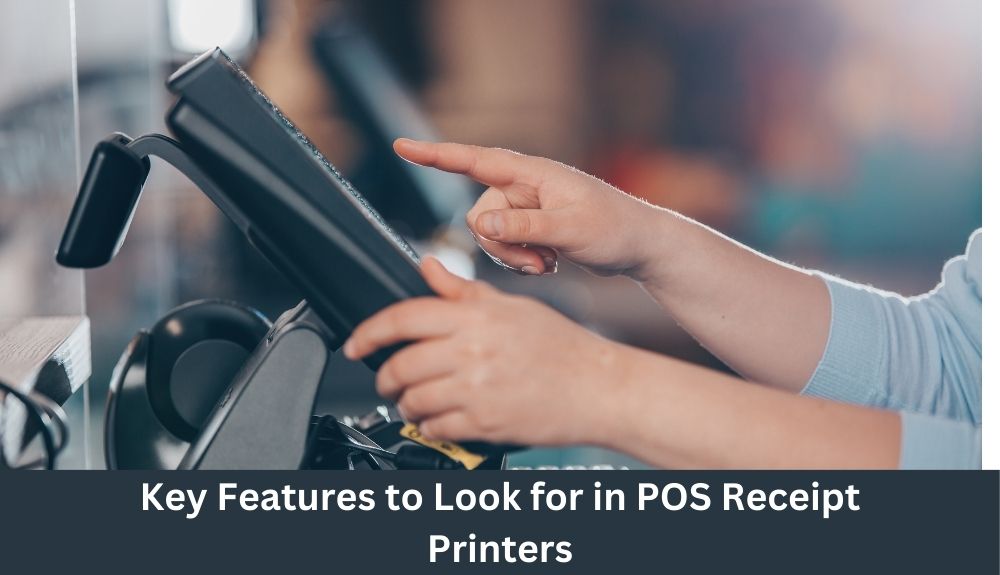
When choosing a POS receipt printer, it’s important to consider various key features that will ensure smooth operations and optimal performance for your business. Here are the top features to look for when evaluating POS receipt printers:
1. Printing Speed: A fast printing speed is crucial in a point of sale environment where quick transactions are essential. Look for a printer that can generate receipts rapidly to minimize customer wait times.
2. Connectivity Options: Ensure the printer offers versatile connectivity options to seamlessly integrate with your existing POS system. Popular connectivity options include USB, Ethernet, Bluetooth, or wireless connectivity.
3. Paper Handling: Consider the type and size of paper the printer can accommodate. Different businesses may require various paper formats such as the standard receipt size, 80mm width, or smaller 58mm width. Additionally, some printers support options like receipt printing, label printing, or even printing on wristbands or tags.
4. Reliability and Durability: Look for a printer that is built to withstand the demands of a retail or hospitality environment. These printers should be able to handle high volumes of printing without compromising on quality. Check for features like auto-cutters and printhead life to ensure longevity.
5. Compatibility: Ensure the printer is compatible with your operating system (OS) and your POS software. Verify compatibility with your specific OS, such as Windows, Linux, or Mac, and confirm if any additional drivers are required.
6. Ease of Use: Opt for a printer that offers user-friendly features like easy paper loading, intuitive control panels, and simple maintenance. This will minimize training time for your staff and streamline operations.
7. Integration Capabilities: Consider printers that offer integration with other peripherals like barcode scanners or cash drawers. This will allow for a unified and efficient point of sale system.
8. Brand Reputation and Support: Choose a reputable brand known for quality and reliability in the industry. Research customer reviews, ratings, and their track record for customer support and service.
9. Cost and Value: Evaluate the upfront cost of the printer along with factors like long-term maintenance, ink or paper replacement costs, and warranty terms. Look for a balance between price and value to make a cost-effective investment.
10. Security Features: In today’s digital landscape, it’s crucial to prioritize security. Look for printers that offer encryption capabilities to protect sensitive customer information and ensure compliance with data protection regulations.
6. The Importance of Software and Drivers for POS Receipt Printers
When it comes to Point of Sale (POS) receipt printers, the hardware is only part of the equation. Equally important is the software and drivers that power these devices, as they play a crucial role in ensuring smooth and efficient printing operations. Let’s explore the importance of software and drivers for POS receipt printers in more detail.
1. Compatibility and Integration:
One of the key reasons why software and drivers are vital for POS receipt printers is compatibility. A good software solution will seamlessly integrate with your printer, allowing for easy setup and configuration. It ensures that the printer functions properly with your specific POS system, minimizing any compatibility issues that may arise.
2. Enhanced Functionality:
Software and drivers offer a range of additional functionalities that can enhance the performance of your receipt printer. These include options for customizing receipt layouts, adding logos or branding elements, adjusting print speed and quality, and enabling advanced features like barcode printing or NFC (Near Field Communication) capabilities. Having access to these features can significantly improve the efficiency and professionalism of your business operations.
3. Updates and Bug Fixes:
Regular software updates and driver maintenance are essential for optimal printer performance. Manufacturers often release updates to address bugs, security vulnerabilities, or to introduce compatibility with new operating systems and technologies. By keeping your software and drivers up to date, you can ensure your receipt printer operates correctly and benefits from any improvements or enhancements made by the manufacturer.
4. Troubleshooting and Support:
In the event of any issues or errors with your POS receipt printer, having reliable software and drivers becomes critical. Many software solutions come with built-in troubleshooting tools that can help diagnose and resolve common printing problems. Additionally, manufacturers typically provide dedicated technical support to assist with any software or driver-related issues, ensuring that you can quickly resolve any potential disruptions to your business operations.
5. Security and Compliance:
In an increasingly digital world, security is paramount. Properly designed software and drivers for POS receipt printers offer robust security measures to protect your business and customer data. This includes encryption protocols, user authentication, and access control mechanisms. Additionally, using software and drivers that comply with relevant industry standards and regulations, such as PCI DSS (Payment Card Industry Data Security Standard), helps ensure that your business remains in compliance with legal requirements and protects against potential liabilities.
💡 key Takeaway: Software and drivers are essential components of a POS receipt printer setup. They ensure compatibility, enhance functionality, provide updates and troubleshooting tools.
7. Installation and Setup of POS Receipt Printers
Setting up and installing your POS receipt printer is a crucial step in ensuring smooth operations at your point of sale. In this section, we will guide you through the process of installing and setting up your POS receipt printer to maximize its efficiency and compatibility with your existing systems.
1. Choose the Right Printer:
Prioritize compatibility: Ensure that the receipt printer you choose is compatible with your POS system. Consider factors such as interface types (USB, Ethernet, Bluetooth), operating system compatibility, and any specific requirements of your software.
Determine printing needs: Consider the volume of transactions and the type of receipts you’ll be printing (e.g., text-only, graphics-heavy). This will help you choose a printer with the appropriate printing speed and resolution.
Evaluate connectivity options: Determine if you’ll need a wired or wireless connection based on your business setup. Wireless printers offer flexibility, but wired connections can provide more stability.
2. Gather Required Components and Software:
Printer drivers: Download and install the necessary printer drivers and software from the manufacturer’s website or the installation disc provided with the printer. Ensure that you’re using the latest versions for optimal performance.
Receipt paper: Get the correct type of thermal or impact receipt paper recommended by the printer manufacturer. Improper paper selection can result in poor print quality or damage to the printer.
Connectors and cables: Gather the appropriate connectors and cables required to connect the printer to your POS system. Ensure you have the right length and type of cables to reach the desired location.
3. Physical Setup:
Positioning the printer: Find a suitable location for the printer near your point of sale station. Consider factors such as accessibility for staff, cable management, and protection from spills or hazards.
Connecting the printer: Follow the manufacturer’s instructions to connect the printer to your POS system using the chosen connectivity option (USB, Ethernet, Bluetooth, etc.). Double-check all connections to ensure they are secure.
Powering the printer: Plug the printer into a power outlet and ensure it has a stable power supply. Avoid using extension cords or power strips as they may compromise performance.
4. Configuration and Testing:
Printer settings: Access the printer’s settings menu and configure parameters such as paper size, print density, and cutting options as per your requirements.
8. Troubleshooting Common Issues with POS Receipt Printers
When it comes to using POS receipt printers, sometimes technical issues can arise that hinder their smooth operation. In this section, we will address some of the common problems that users may encounter and provide troubleshooting tips to resolve them efficiently. By following these steps, you can quickly get your POS receipt printer back up and running, ensuring uninterrupted sales transactions.
1. Printer Connectivity (x3)
Check the connection cables: Ensure that all cables are securely connected to the printer and the POS system. Loose or disconnected cables can lead to communication issues and prevent the printer from functioning properly.
Verify power supply: Confirm that the printer is receiving power by checking if the power cable is plugged in and the power switch is turned on. In case of battery-powered printers, ensure that the battery is charged.
Restart the printer and POS system: Sometimes, a simple reboot can resolve connectivity issues. Turn off both the printer and the POS system, then turn them back on after a few seconds. This may help establish a stable connection between the devices.
2. Paper Jams (x2)
Open the printer and remove any jammed paper: If the printer indicates a paper jam, carefully open the printer and gently pull out any stuck paper. Be cautious not to tear the paper while removing it.
Ensure the paper is loaded correctly: Improper loading of paper can lead to jamming. Make sure the paper is aligned properly in the tray, and do not overfill it.
3. Poor Print Quality (x2)
Clean the print head: Over time, the print head may accumulate dust or debris, resulting in faded or blurry prints. Refer to the printer’s manual for instructions on cleaning the print head effectively.
Replace the printer’s ink or thermal paper: If the print quality is consistently poor, it could indicate that the ink cartridge or the thermal paper roll needs replacement. Check the ink levels or the paper roll, and replace them if necessary.
4. Error Messages (x2)
Note down the error message: When an error message appears on the printer’s display or the POS system, write down the message exactly as it appears. This information can be useful for troubleshooting or when seeking assistance from customer support.
Consult the printer’s manual or technical support: Error messages can have different meanings depending on the specific printer model. Refer to the printer’s manual or contact technical support.
9. Maintenance and Care for POS Receipt Printers
POS receipt printers are essential tools in any business with a point of sale system. To ensure their optimal performance and longevity, proper maintenance and care are crucial. Here are some tips to help you keep your POS receipt printer in top shape:
1. Regular Cleaning:
Keep the printer clean by removing any debris, dust, or grime that may accumulate on the surface or inside the printer.
Use a soft, lint-free cloth and non-abrasive cleaning solution to wipe down the exterior and the paper feed mechanism.
Avoid using harsh chemicals or abrasive materials that may damage the printer.
2. Paper Selection:
Choose high-quality thermal paper that is compatible with your printer model. Poor-quality paper can cause jams or leave residue inside the printer.
Store the paper in a clean and dry environment to prevent moisture or dirt from affecting its performance.
3. Paper Roll Replacement:
Regularly check the paper roll level to ensure it doesn’t run out during busy periods.
When replacing the paper roll, make sure to follow the manufacturer’s instructions for loading the paper correctly.
Avoid overloading the paper roll to prevent jams and ensure smooth printing.
4. Printhead Cleaning:
Over time, the printhead may accumulate dirt or residue, affecting print quality.
Consult the printer’s user manual for specific instructions on how to clean the printhead.
Use approved cleaning solutions or cleaning kits recommended by the manufacturer.
5. Firmware Updates:
Check for firmware updates provided by the printer manufacturer.
Updating the firmware can improve the printer’s performance, fix bugs, and enhance compatibility with other devices in your setup.
6. Power Management:
To avoid unexpected shutdowns or electrical surges, connect the printer to a reliable power source or use a surge protector.
Power the printer down properly when not in use for an extended period.
7. Regular Inspections:
Conduct routine inspections of your POS receipt printer to identify any visible damage or signs of wear.
Promptly address any issues or seek professional assistance if necessary.
By following these maintenance and care tips, you can maximize the lifespan of your POS receipt printer and ensure consistent and reliable performance. Remember, a well-maintained printer is essential for efficient transactions and customer satisfaction.
💡 key Takeaway: Regular maintenance and proper care of your POS receipt printer are vital to ensure optimal performance.
10. Future Trends in POS Receipt Printing Technology

As technology continues to evolve, so does the world of point of sale (POS) receipt printing. In this section, we will explore some of the most exciting trends and innovations shaping the future of POS receipt printers.
1. Mobile Receipt Printers
With the increasing popularity of mobile devices, such as smartphones and tablets, the demand for mobile receipt printers is on the rise.
These compact printers connect wirelessly to mobile devices, allowing businesses to provide a seamless POS experience anywhere on their premises.
They are particularly beneficial for businesses that require mobility, such as food trucks, pop-up shops, and delivery services.
2. Label Printers for Enhanced Organization
Label printers are gaining traction in the retail industry as they offer improved organization and efficiency.
They can print product labels, shelf tags, and barcode labels, making inventory management and pricing tasks much easier for businesses.
Mobile label printers enable employees to print labels on the go, ensuring accuracy and saving time.
3. Integration with Cloud and Mobile POS Systems
As cloud and mobile POS systems become more prevalent, receipt printers are adapting to seamlessly integrate with these technologies.
This integration allows for real-time updates, remote management, and easy access to sales data from anywhere with an internet connection.
Printing receipts directly from a cloud or mobile POS system eliminates the need for physical connections and can significantly streamline operations.
4. RFID Printing for Efficient Tracking
Radio Frequency Identification (RFID) technology is transforming inventory management in the retail industry.
RFID printers can encode and print RFID tags that store essential product information, enabling businesses to track inventory with greater accuracy and efficiency.
By simply scanning the RFID tag, businesses can quickly retrieve detailed product information and streamline their supply chain processes.
5. Enhanced Connectivity Options
The demand for wireless connectivity in receipt printers is growing rapidly.
Bluetooth and Wi-Fi-enabled printers eliminate the need for cables, offering convenience and flexibility in various business environments.
These printers can connect seamlessly with multiple devices, allowing businesses to operate more efficiently and serve customers faster.
💡 key Takeaway: The future of POS receipt printing is all about mobility, integration, and efficiency.
Conclusion
In conclusion, choosing the right POS receipt printer is essential for any business looking to streamline their operations and provide excellent customer service. With the variety of options available in the market, it’s important to consider factors such as connectivity, printing speed, and reliability before making a decision. By investing in a high-quality POS receipt printer, you can improve efficiency, reduce errors, and enhance the overall customer experience. From thermal printers that offer fast and clear printing to wireless options that provide flexibility, there is a POS receipt printer that caters to every business need. Remember to assess your specific requirements and budget to find the perfect fit for your establishment.