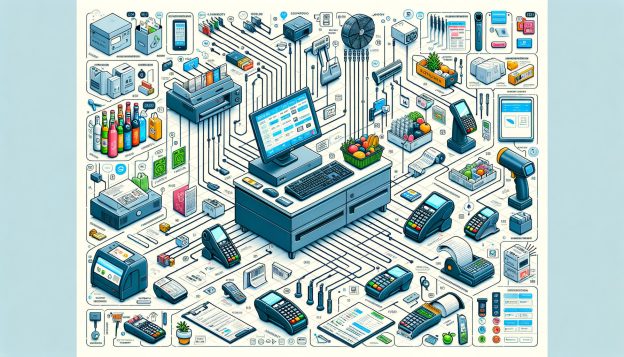In today’s fast-paced retail environment, having an efficient and reliable point of sale (POS) system is crucial for the success of any grocery store. A POS system not only helps streamline operations but also enhances customer experience and improves overall profitability.
This comprehensive guide will walk you through the process of setting up a POS system for your grocery store, covering everything from assessing your store’s needs to troubleshooting common issues.
Assessing Your Grocery Store’s Needs: Choosing the Right POS System
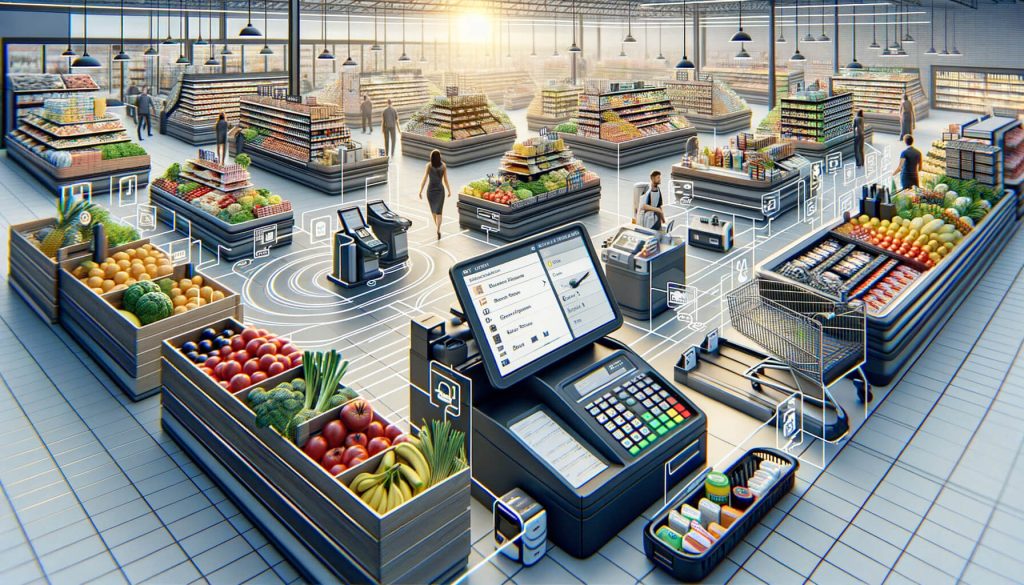
Before diving into the setup process, it is essential to assess your grocery store’s specific needs and choose the right POS system that aligns with your requirements. Consider factors such as the size of your store, the number of checkout counters, and the volume of transactions you handle on a daily basis. Additionally, think about the features you need, such as inventory management, sales reporting, and customer loyalty programs.
To make an informed decision, research different POS systems available in the market. Look for systems that are specifically designed for grocery stores and offer features tailored to your industry. Read customer reviews, compare prices, and consider the reputation and reliability of the POS system provider.
Setting Up Hardware Components: A Step-by-Step Guide

Once you have chosen the right POS system for your grocery store, it’s time to set up the hardware components. Follow this step-by-step guide to ensure a smooth installation process:
- Identify the hardware components you need: Depending on your store’s requirements, you may need a combination of a cash register, barcode scanner, receipt printer, customer display, and credit card terminal. Make a list of the necessary components before purchasing.
- Purchase the hardware: Look for reputable suppliers that offer high-quality hardware components. Consider factors such as compatibility with your chosen POS system, warranty, and customer support.
- Prepare the checkout counters: Clear the checkout counters and ensure they are clean and organized. Install any necessary brackets or stands for mounting the hardware components securely.
- Connect the hardware components: Follow the manufacturer’s instructions to connect each hardware component to the designated ports on your POS system. Use the appropriate cables and connectors.
- Test the hardware: Once everything is connected, test each hardware component to ensure they are functioning correctly. Check if the barcode scanner scans accurately, the receipt printer prints legibly, and the credit card terminal processes transactions smoothly.
Installing and Configuring Software: Ensuring Smooth Operations

After setting up the hardware components, it’s time to install and configure the software for your POS system. Follow these steps to ensure smooth operations:
- Obtain the software: Depending on your chosen POS system, you may need to download the software from the provider’s website or install it from a CD. Follow the instructions provided by the provider.
- Install the software: Run the installation file and follow the on-screen prompts to install the POS software on your computer or tablet. Make sure to choose the appropriate settings, such as language and currency.
- Configure system settings: Once the software is installed, configure the system settings according to your store’s requirements. This includes setting up tax rates, discounts, payment options, and receipt formats.
- Set up user accounts: Create user accounts for each staff member who will be using the POS system. Assign appropriate access levels and permissions to ensure data security and prevent unauthorized access.
- Test the software: Before going live, thoroughly test the software to ensure all features are working correctly. Process test transactions, generate reports, and check if inventory management functions are accurate.
Integrating Inventory Management: Streamlining Stock Control

One of the key benefits of a POS system for a grocery store is its ability to streamline stock control through integrated inventory management. Follow these steps to effectively integrate inventory management into your POS system:
- Set up your product catalog: Create a comprehensive product catalog in your POS system, including all the items you sell in your grocery store. Include details such as product names, descriptions, prices, and barcodes.
- Barcode scanning: Utilize the barcode scanner to scan each product’s barcode during the checkout process. This ensures accurate and efficient inventory tracking.
- Track stock levels: As each product is sold, the POS system automatically deducts the quantity from the inventory. Regularly check stock levels to identify low or out-of-stock items and reorder them in a timely manner.
- Set up automatic reordering: Some POS systems offer the option to set up automatic reordering when stock levels reach a certain threshold. This helps prevent stockouts and ensures a smooth supply chain.
- Generate inventory reports: Utilize the reporting features of your POS system to generate inventory reports. These reports provide valuable insights into sales trends, popular products, and slow-moving items, allowing you to make informed decisions about stock management.
Implementing Sales and Promotions: Maximizing Customer Engagement
A POS system can be a powerful tool for implementing sales and promotions to maximize customer engagement and drive sales. Follow these steps to effectively utilize this feature:
- Create promotions: Utilize the promotional features of your POS system to create discounts, bundle offers, loyalty programs, and other promotional campaigns. Set specific start and end dates for each promotion.
- Apply discounts: Train your staff on how to apply discounts and promotional offers during the checkout process. Ensure they are familiar with the POS system’s interface and can easily navigate through the promotional features.
- Track promotional performance: Regularly monitor the performance of your promotions through the reporting features of your POS system. Analyze the impact on sales, customer engagement, and overall profitability.
- Personalize promotions: Leverage customer data collected through your POS system to personalize promotions. Send targeted offers and discounts to specific customer segments based on their purchase history and preferences.
- Monitor customer loyalty: If your POS system offers a customer loyalty program, track customer participation and rewards. Use this data to identify loyal customers and tailor promotions to further incentivize their loyalty.
Training Your Staff: Ensuring Efficient System Utilization
To ensure efficient utilization of your POS system, it is crucial to train your staff on its features and functionalities. Follow these steps to effectively train your staff:
- Provide comprehensive training materials: Create training materials, such as user manuals and video tutorials, that cover all aspects of the POS system. Make these materials easily accessible to your staff.
- Conduct initial training sessions: Organize training sessions to introduce your staff to the POS system. Cover topics such as basic operations, transaction processing, inventory management, and reporting.
- Offer hands-on practice: Provide opportunities for your staff to practice using the POS system in a simulated environment. This helps build their confidence and familiarity with the system.
- Ongoing training and support: Offer ongoing training and support to address any questions or issues that may arise. Keep your staff updated on new features or system updates through regular communication.
- Monitor system utilization: Regularly monitor how your staff is utilizing the POS system. Identify any areas where additional training may be required and provide targeted support to improve efficiency.
Securing Your POS System: Protecting Sensitive Data
As a grocery store owner, it is crucial to prioritize the security of your POS system to protect sensitive customer data and prevent potential breaches. Follow these steps to secure your POS system:
- Use secure passwords: Ensure that each user account has a strong and unique password. Encourage your staff to regularly update their passwords and avoid using easily guessable combinations.
- Implement user access controls: Assign appropriate access levels and permissions to each user account. Restrict access to sensitive functions and data to authorized personnel only.
- Regularly update software: Keep your POS system software up to date by installing the latest updates and patches. These updates often include security enhancements and bug fixes.
- Install antivirus software: Install reputable antivirus software on the devices running your POS system. Regularly scan for malware and other security threats.
- Secure your network: Implement a secure network infrastructure, including firewalls and encryption protocols, to protect data transmitted between your POS system and other devices.
Troubleshooting Common Issues: Resolving Technical Challenges
Despite careful setup and maintenance, technical issues may still arise with your POS system. Here are some common issues and troubleshooting steps to resolve them:
- Connectivity issues: If your POS system is not connecting to the internet or other devices, check the network cables and ensure they are securely connected. Restart the devices if necessary.
- Software crashes: If the POS software crashes or freezes, close the program and restart the device. Check for any software updates that may address the issue.
- Printer problems: If the receipt printer is not functioning correctly, check the paper roll, ink or toner levels, and connectivity. Clean the printer heads if necessary.
- Barcode scanning errors: If the barcode scanner is not scanning accurately, ensure that the barcode labels are clean and undamaged. Adjust the scanner settings if needed.
- Data backup and recovery: Regularly back up your POS system data to prevent data loss in case of hardware failure or other issues. Test the backup and recovery process to ensure it is working effectively.
Frequently Asked Questions (FAQs)
Q1: How much does a POS system for a grocery store cost?
The cost of a POS system for a grocery store can vary depending on factors such as the size of the store, the number of checkout counters, and the features required. On average, a basic POS system can cost anywhere from $1,000 to $5,000, while more advanced systems can range from $5,000 to $20,000 or more.
Q2: Can I use my existing hardware with a new POS system?
In some cases, you may be able to use your existing hardware components with a new POS system. However, compatibility can vary, so it is recommended to consult with the POS system provider to ensure compatibility before making a decision.
Q3: Can a POS system help with inventory management?
Yes, a POS system can greatly assist with inventory management. By tracking sales and deducting sold items from the inventory automatically, it provides real-time visibility into stock levels, helps prevent stockouts, and streamlines the reordering process.
Q4: Can a POS system integrate with other business software?
Many modern POS systems offer integration capabilities with other business software, such as accounting software, customer relationship management (CRM) systems, and e-commerce platforms. This allows for seamless data transfer and improved overall efficiency.
Q5: How often should I update my POS system?
It is recommended to regularly update your POS system to ensure you have the latest security patches, bug fixes, and new features. Check for updates at least once every few months and install them as soon as they become available.
Conclusion
Setting up a POS system for your grocery store is a crucial step towards improving efficiency, enhancing customer experience, and maximizing profitability. By carefully assessing your store’s needs, choosing the right POS system, setting up hardware components, installing and configuring software, integrating inventory management, implementing sales and promotions, training your staff, securing your POS system, and troubleshooting common issues, you can ensure a smooth and successful implementation.
Remember to regularly evaluate and update your POS system to stay ahead in the ever-evolving retail landscape.